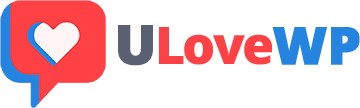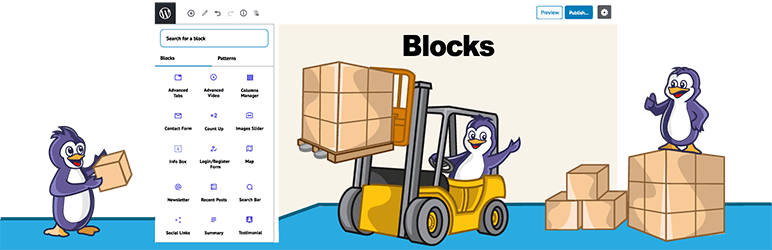PublishPress Blocks has everything you need to build professional websites with the WordPress block editor. The extra blocks include layout options, sliders, buttons, icons, image galleries, maps, tabs, testimonials, accordions, and more.
Advertisement
Advertisement
PublishPress Blocks has everything you need to build professional websites with WordPress. Here’s an introduction to the blocks available with the PublishPress Blocks plugin:
Advertisement
- Accordion block: You can create a PublishPress Accordion block when you need to display a lot of content in a small area. Your site visitors will be able to click on accordion bars that slide out to reveal content.
- Button block: The PublishPress Button block is based on the default Button block in Gutenberg. This improved version of the button block has tons of extra features including advanced styling such as hover, margin, border, padding, shadows and more.
- Columns Manager block: The PublishPress Columns block is based on the default Columns block in Gutenberg. This new version of the block has many extra features including extra layout options, padding, margins and much more.
- Contact Form block: The Contact Form Block allows you to create a form and take messages from customers. You can customize every aspect of the form including the fields, text, colors, styling and spam protection. You can also view and export all entries from your forms.
- Content Display block: PublishPress Blocks has a block to display your latest posts. Several views are available including Grid, List, Slider, Frontpage, Newspaper and Masonry. Some views have its own layouts and settings
- Count Up block: The PublishPress Count Up block is perfect for showcasing a number in Gutenberg. You can use it to show how many clients you have, how much money you have raised, how many cups of coffee you’ve served, or anything else.
- Google Maps block: The PublishPress Map block allows you to display a Google Map in the Gutenberg editor. You can create maps with custom icons, tooltips, description, zoom levels and much more.
- Icon block: The PublishPress Icon block allows you to add icons to WordPress content. This block uses Google’s Material Design icons. You can customize the style, size, color, link, margin, padding, background, border and more.
- Image block: The PublishPress Image block is based on the default Image block in Gutenberg. This improved version of the block has tons of extra features including focal points, overlays, custom text and more.
- Images Slider block: If you want to show multiple images in a slider / slideshow, then the PublishPress Images Slider Block is a great option. This Gutenberg block has advanced features including overlays, auto height, text, color and alignment options.
- Info Box block: The PublishPress Info Box Block is a great way to show important information in the Gutenberg editor. You can have large, colorful icon displayed next to a large title and some text. This block allows you to use Google’s Material Design icons.
- List block: The PublishPress List block is based on the default List block in Gutenberg. This improved version of the block has tons of extra features including advanced styling such as custom icons, text size, margin, padding and more.
- Login / Register Form block: The PublishPress Login & Register block allows you to load a WordPress login or register form inside Gutenberg. You can also setup a redirect URL after login and customize the design by adding your own logo and colors.
- Newsletter block: The PublishPress Newsletter block can save your future customers email for your marketing operations. You can create a sign-up block that’s customized with your own styling and text.
- Search bar block: The PublishPress Search Bar block allows you to add a very customizable search form into Gutenberg. You can change the colors, icons, width and text of your search bar.
- Social Links block: You can share your social media profiles very easily by using the PublishPress Social Links block. This block allows you to add links to your company / organization / personal profile on all the major social networks.
- Table of Contents block: The PublishPress Table of Contents block allows you to show a Table of Contents for your posts created with Gutenberg. WordPress automatically creates this Table of Contents using the headings in your post. This block enables you to place that Table of Contents so your visitors can see it.
- Table block: The PublishPress Table block is based on the default Table block in Gutenberg. This improved version of the block has tons of extra table features including advanced styling such as margin, padding, alignment, colors and more.
- Tabs block: You can create a PublishPress Tabs block when you need to display a lot of content in a small area. The tabs are mobile-friendly, can be horizontal or vertical, and can be customized with your colors and design.
- Testimonial block: The PublishPress Testimonial block allows you to add clients testimonials to Gutenberg. You can add testimonials using columns or a slider. You can show the avatar, name, job position and description for each testimonial.
- Video block: The PublishPress Video block is based on the default Video block in Gutenberg. The PublishPress Video block is most useful for videos hosted on your WordPress site. This block has tons of extra features, including advanced styling, for locally-hosted videos.
- WooCommerce block: PublishPress Blocks comes with a block to display your WooCommerce products. There are 2 layouts available for the Woo Products block: the Grid and Slider views.