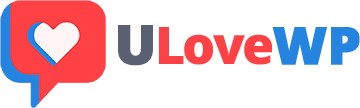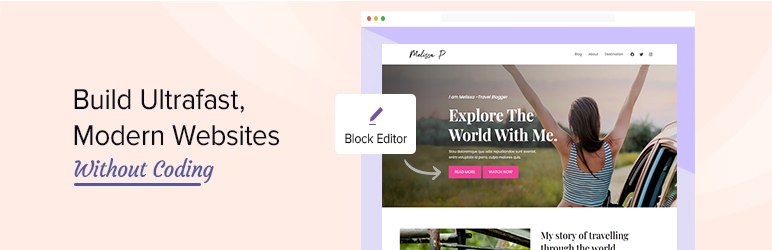Spectra (Formerly, Ultimate Addons for Gutenberg)
Power-up the Gutenberg editor with advanced and powerful blocks that help you build websites in no time!
Simply pick your favorite WordPress blocks from Spectra that speed up the process of website building with easy to use settings and customizations for intuitive visual styling.
With Spectra, we took the hassle out of the website building process. It gives you a number of unique and creative blocks for Gutenberg that help you build and design pages or posts without a single line of code. An easy to use interface and several customizations make it easier to build pages and complete websites without any custom code.
Spectra WordPress Blocks Library
- Container : The Container block allows you to create beautiful layouts with flexbox powered container.
- Image : The Image block add a images on your webpage and provide multiple customization options.
- Star Ratings : The Star Ratings block on a webpage can build trust and attract more customers. It allows you to add and completely customize star ratings anywhere on the Gutenberg page.
- Forms : The Forms block allow you to create interactive contact form, newsletter, suggestion, etc easily. You can add various fields like name, email, message box, phone number, checkboxes to your form and get more leads.
- Tabs : The Tabs block offers an easy way to display tabbed content and enables you to add long content in a smaller place to enhances the user experience.
- Lottie Animation : Add attractive animation to your page design. Get a total control with advanced options like animation speed, animation trigger etc, You can reverse the animation, manage the size and do much more.
- Review : Add a review for a book, movie, course, software application, or product with star ratings. Enable review schema support just with a click to get higher rankings for your page/post in search results.
- Taxonomy List : With this block, you can easily display categories for post/pages or custom post types. Further, you can style it with a grid, list, or dropdown layout and set color, typography.
- How-to : This block allows you to design attractive How-to pages or articles that can describe the step-by-step procedure to achieve certain goals. The best thing is this block will automatically add How-to Schema to your page that can boost ranking in search results.
- FAQ : This block helps you answering user’s common queries in an easy and attractive way. You also get a one-click option to apply FAQ Schema on the page. That helps to display content in a rich snippet that can pull more traffic to your website.
- Inline Notice : Sometimes while writing a procedure or steps to achieve some end results, you might need users to pay attention to a few important notes. Inline Notice block provides a nice ready-to-use box where you can quickly add text to highlight it.
- Heading : The Advanced Heading block lets you add a combination of a heading and a sub-heading with a separator in between. You can select the heading tag for the heading and manage other settings and customizations too.
- Blockquote : This Blockquote block lets you display quoted tweetable text in a trendy and designer format with lots of customization options.
- Call To Action : The Call To Action block helps you to create attractive call-to-action with a trendy title, description and a catchy button that boosts conversions on your website.
- Content Timeline : The Timeline block lets you create beautiful timelines on your website. This could be useful for displaying company history or progress, list down your personal achievements, roadmap or release cycle for products etc.
- Google Map : The Google Maps block allows you to display locations with zooming options you’ll love to try.
- Icon List : The Icon List block allows you to place an image or icon in a list format. You can pick your favorite icon or image that suits a list to act as a bullet for each list item.
- Info Box : The Infobox allows you to place an image or icon along with a heading and description within a single block. You can select the image or icon and customize the content within the block.
- Marketing Button : The Marketing Button block allows you to create trendy CTA that aim at attracting the audience with conversion oriented text and a stunning button with lots of customization.
- Buttons : This Gutenberg block allows you to add multiple buttons within a single block. You can add as many as 1 to 5 buttons with a Multi-Button block. Furthermore, it gives you additional settings for every button and allows you to manage spacing and responsive settings too.
- Post Carousel : Wish to create a post slider in which your blog posts appear within a carousel? The Post Carousel block allows you to display posts in a carousel and manage their settings and the content you wish to display within them.
- Post Grid : The Post Grid block fetches the blog posts you may have on your website and displays them in a grid layout. You can customize the order of your posts, and manage settings like the featured image, content, etc.
- Post Timeline : The Post Timeline block helps you display the blog posts on your website in an ordered list according to the dates they are published on. You can customize the content seen for each blog post and manage the date, featured image etc.
- Price List : This block allows you to design a nice-looking, easy to manage, Price List for your website.
- Social Share : The Social Share block allows you to let users share your content across various social networking sites.
- Table Of Contents : The Table of Contents Block lets you display an index or a list of headings included within a long post or page. This gives users an overview of the content and links to the specific sections on the page or post.
- Team : The Team block allows you to display your team. Add their picture, name, what they do and links to their social profiles.
- Testimonial : The Testimonial block helps your display some amazing client feedback within your website in carousel layout.